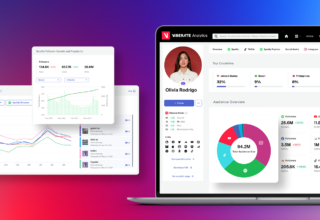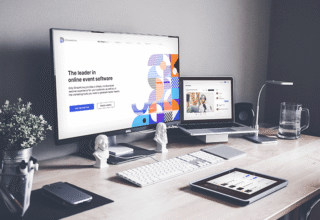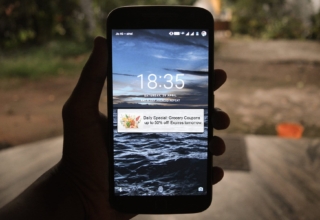Are you tired of dull images? Do you want to spice it up but don’t know where to start? Photoshop can be confusing, especially for those using it for the first time.
If you’re new to Photoshop, you’re in for a treat! This program is compelling to help you create some truly stunning images.
That’s why we’ve put together some helpful Photoshop tips for beginners. With these tips, learn the basics and start creating some fantastic images of your own.
Table of Contents
1. Familiarize Important Keyboard Shortcuts
Competitiveness in digital design requires more than just creativity but also effectiveness. Thus, versatility with keyboard shortcuts is essential when working with photoshop.
Though a mouse will always be the primary tool of our design process, specific actions are faster with a few key combinations. Keyboard shortcuts are also more accurate than mouse-clicking a lot of sub-menus.
2. Layer Groupings
Grouping layers in the photoshop software can save you time and frustration. By keeping them organized, you can easily manipulate the layer you need and prevent yourself from accidentally modifying the wrong one.
Do this by clicking the layers you want to group while holding the shift or control keys. Then use the shortcut Shift+Ctrl+G (Windows) or Shift+Command+G (Mac).
Once you have your layer groups, you can choose which group to turn on or off. Also, you can drag them up and down the Layers panel to change their position.
3. Minimize Usage of Different Font Types in a Design
This can help create a more cohesive look and simplify the design process. Try to stick to two or three font types at most, and experiment with combinations to see what looks best. Also, keep an eye on the overall font size – too many different sizes can be distracting and make a design look busy.
4. Cut Image Accurately
The magic wand tool removing background technique is the most common way of cutting out photo elements. But if you need to cut an image out accurately in Photoshop, the pen tool is the best way to do it.
First, you’ll want to ensure that your layer is unlocked and that you have selected the pen tool. Then, you’ll want to click around the edge of the image you want to cut out. Once you’ve clicked around the entire image, you’ll want to right-click and select “Make Selection.”
Then, you can go to the “Select” menu, choose “Inverse,” and hit delete to remove the background. This will leave out the image that you’ve selected.
5. Apply Filters and Blending Options
First, go through the Filter menu, then click the filter gallery. You will see several different filter options to experiment on. Try applying each one until you get the result you desire.
Layer blending options are the second way to turn your image into a cartoon. To do this, go to Layer, then click Layer Style. Under this, go to Blending Options.
In the Blending Options dialog box, you will see many options for blending your image. You can experiment with these options to achieve your desired effect.
Photoshop Tips to Level Up Your Editing
Industry trends are constantly shifting, so new Photoshop tips will always pop up. A few tips you can apply to your edits include familiarizing key shortcuts, layer groupings, minimizing the usage of fonts and design, accurately cutting images, and using filters. Following these tips can move your editing to the next level!
Make sure to check out some other excellent related posts on our blog.