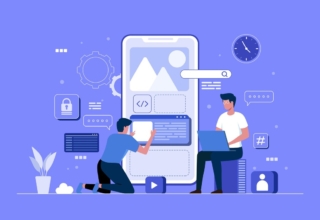Enjoy a midsummer night with your girlfriend by watching an action-packed movie in the comfort of your backyard, spending a perfect night together. You want to use smart IoT devices to DIY your garden and vegetable plot and create an ideal home office where you can work remotely and occasionally even work in your yard. To achieve this, you need to amplify your weak WiFi signal.
Table of Contents
Choose an appropriate WiFi signal extender
One common method is to use a WiFi signal amplifier or repeater to directly extend the WiFi signal. By placing the WiFi signal amplifier or repeater indoors, you can effectively increase the WiFi signal range and enhance the WiFi signal. Consider the following two types of WiFi signal extenders:
1. Relay networks:
A typical relay network (also known as a “WiFi extender” or “WiFi repeater”) can be placed outside and amplifies the WiFi signal in a relay manner. A relay network refers to a network system composed of one or more relays that is used to relay information from a source node to a target node. In a relay network, data is transmitted through a series of intermediate relays until it reaches its destination, so the coverage area can be extended. The relay is responsible for receiving information and rebroadcasting it through another channel, playing a role in signal enhancement and transmission throughout the network.
Relay networks are commonly used in wireless sensor networks, IoT, and other applications such as full coverage for smart homes, and large factory workshops monitoring.
2. Mesh networks:
Another method to extend the WiFi signal and enhance its quality is to use a mesh network. Unlike a WiFi extender, a mesh network consists of multiple devices, each of which serves as a node for the WiFi signal. Mesh nodes are distributed in different rooms and integrated together to provide full WiFi coverage.
3. Access point network:
In a more reliable and widely covered network, you can also choose an access point network, which includes a central AC controller and several wireless signal emitters that do not themselves provide SSID, with the central AC controller responsible for allocating IP addresses and verifying passwords. This is similar to a mesh network, and the access point network is connected by Ethernet cables to the central AC controller, while MESH uses wireless connections. Each MESH node can act as an AC controller, making it a distributed network system.
Place the WiFi signal extender
In the previous section, we learned about three different network methods. This article focuses on wireless relay networks.
Another way to extend the WiFi range is to use only the current wireless router and an additional router or repeater for extension. However, this requires knowledge of accessing your router in the operating system and proper configuration.
1. Determine the location of the router
Try to ensure that the router is placed indoors for optimal placement. If not, move it closer to a window.
2. Place the WiFi signal extender
Expose the WiFi signal extender as much as possible in the central position of the initial WiFi signal and the affected area.
3. Connect to power and initialize the WiFi signal extender
The WiFi signal booster needs to be connected to a power source and establish a connection with the original WiFi network. Once set up, it amplifies the WiFi signal and pushes it outward to expand the coverage area.
Determine the current signal coverage
Before taking any measures to extend the WiFi signal, you need to first understand the current WiFi signal strength and coverage area. This can be done simply by opening WiFi on a mobile device. When the wireless adapter of a phone or laptop detects an available WiFi network, it displays a list of available network connections and indicates the signal strength of each network. Follow the prompts below to start WiFi settings using the wireless adapter of the selected device:
1. Open WiFi on a Windows 10 computer: Go to the Action Center on the taskbar and select the WiFi button.
2. Open Wi-Fi on MacOS: Click the wireless icon in the menu bar and select “Open Wireless” from the drop-down menu.
3. Open preferred settings on iOS: Go to “Settings” -> “Wi-Fi” and enable WiFi connectivity.
4. Wi-Fi settings on Android devices: Go to “Settings” -> “Wireless & networks” and enable WiFi connectivity.
Adopt other optimization measures
In addition to using a WiFi signal extender or a mesh network, there are other optimization measures that can be taken to strengthen the WiFi signal.
1. Install updated router software
Make sure your router has the latest version of software or firmware to ensure that it keeps up with the latest trends in technology.
2. Get closer to the router
Working as close as possible to the router area can reduce the likelihood of WiFi signal loss. If there are working areas indoors, on different floors or in the patio, consider adding a second router or mesh node.
3. Avoid sources of interference
If your WiFi signal needs to bypass many objects or pass through solid walls, consider using a physical barrier and avoid being adjacent to sources of interference (such as microwaves).
4. Consider channel limitations
WiFi signals typically operate within the 2.4GHz or 5GHz frequency range. If you have trouble getting connected, try selecting a different WiFi frequency band or channel.
In summary, there are multiple methods to extend the WiFi signal range, and the common ones include using a WiFi signal extender, a mesh network, or installing supporting devices. If you follow these steps and take optimization measures, you can maintain stable WiFi signal strength in your backyard. Occasionally when three or five friends get together for an outdoor party, barbecue, or drinking, the network could remain smooth and supple. Watching movies with your girlfriend, videos can be adjusted to the highest definition without stuttering or frame dropping. Meanwhile, holding a video conference with colleagues remotely, you could ensure that the connection will not suddenly drop.