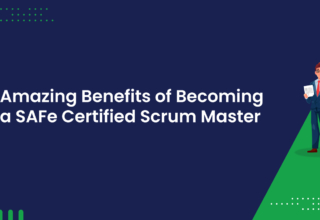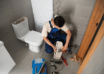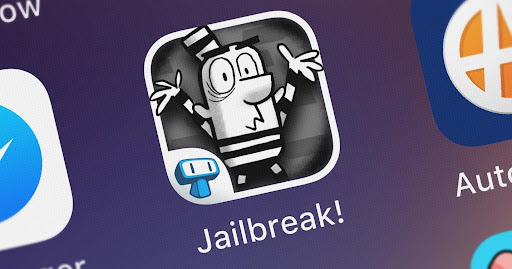
In this article, you will learn how to jailbreak your FireStick and install popular streaming applications for free movies, TV programs, Live TV, sports, and much more. This 2022 jailbreak technique is compatible with the FireStick 4K, Fire TV, FireStick Lite, new FireStick Max, and Fire TV Cube.
You may have come across some fully loaded Firesticks on the internet. Such streaming gadgets are typically offered for $40-50 more than the original price.
You don’t have to pay the additional money when you can do it all yourself in “minutes.” However, I have seen individuals fighting legal battles for jailbreaking Firestick, which is why you need to download VPN first.
Let’s get going.
Table of Contents
Jailbreaking Firestick in Simple Steps
Follow the procedures outlined below to jailbreak Amazon Fire Stick successfully.
Step # 1: Download a VPN
Jailbreaking is the process of modifying a device so that it can run independent software. This is significant for programmers, enthusiasts, and users. But jailbreaking has legal limitations. According to some device manufacturers, jailbreaking breaches Section 1201 of the Digital Millennium Copyright Act (DMCA), which entails severe penalties.
This is why we recommend downloading a VPN to keep yourself anonymous and private while trying to jailbreak Amazon FireStick to avoid legal obligations.
Step # 2: Install APK Downloader on Amazon FireStick
Jailbreaking is the process of installing third-party APKs on FireStick devices to enable free streaming. Jailbreaking apps are usually unavailable on AppStore, so we need to install a third-party streaming application because Amazon FireStick does not allow direct downloads via browser.
We are using “Downloader” for our guide.
So, in this section, we’ll do the following: Download the Downloader app from the Amazon App Store.
Let’s get started right now.
- Open your Amazon FireStick’s Home Screen.
- Look out for Find in the middle bar.
- Type the name of the app on the Search window. (We’ll be searching for Downloader in our case)
Click on the name of your app in the suggestions.
- Click on your app icon on the next screen.
- Now click on Download or Get on the next window.
- Wait for the app to get downloaded, then install it.
- Now click Open to launch the app.
- When you launch the Downloader software for the first time, ignore any prompts. However, if it asks for permissions, make sure you grant them all.
Step # 3: Setting up the Amazon FireStick for Jailbreaking
After you download VPN and install the APK downloader on your Amazon FireStick, you must prepare the device that needs to be jailbroken.
To jailbreak an Amazon Firestick, all you need to do is:
- Turn on your Amazon FireStick and wait for the Home Screen to appear.
- Click on the Gear icon in the middle bar to open Settings.
- Now choose the “My Fire TV” option.
- Now click on Developer Options on the next window.
Note: If you don’t see Developer Options, go to Settings > My Fire TV > About Now, choose Fire TV Stick, and click it seven times to activate it. Return to the previous window, and you will now see Developer Options.
- Now Switch ON ADB Debugging.
- Next, click on Install Unknown Apps to get permission to download apps from outside the Amazon AppStore.
Note: If you have an older version of Amazon FireStick, click on Apps from Unknown Source and Toggle it ON.
- Click Downloader or any other app that you downloaded and Turn it ON.
- Return to the previous menu by pressing the Back button on your Amazon FireStick remote and then open Preferences.
- Now open Privacy Settings.
- To cease sharing the usage data after jailbreaking Fire Stick, turn off the following options in the Privacy Settings:
- Collect App Usage Data
- Device Usage Data
- Now get back to the Preferences menu and click on Data Monitoring.
- Now, turn off the Data Monitoring setting on the next screen.
Step # 4: Jailbreak FireStick
We’ll jailbreak the Fire Stick with Kodi using the Downloader program, which you can get from the Amazon App Store.
The steps are as follows:
- Open Downloader and click on the URL text box.
- Enter firesticktricks.com/kapk on the next window and click Go.
- Wait till the Downloader app downloads the Kodi 19 Matrix APK.
- Now, select Install to install Kodi.
- Wait till the Kodi APK is installed.
- The installation of Kodi on your Amazon Fire TV Stick will be confirmed by an App Installed notification.
Great! Your FireStick has successfully been jailbroken. To run Kodi, click OPEN.
Click DONE if you wish to launch Kodi later. You may access it later from the list of Your Apps & Channels.
Conclusion
In this article, we have tried our best to provide a detailed guide to jailbreaking Amazon FireStick after you download VPN. The jailbreak technique entails installing FireStick jailbreak apps. After that, you might wish to take your entertainment experience to the next level. You can do this with the finest FireStick apps, Kodi builds, and Kodi addons.
If you face any issues while jailbreaking your Amazon FireStick using our guide, feel free to leave a comment below, and we’ll get back to you.