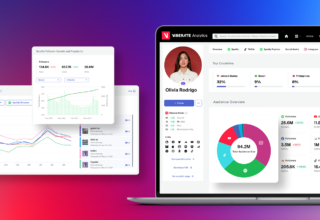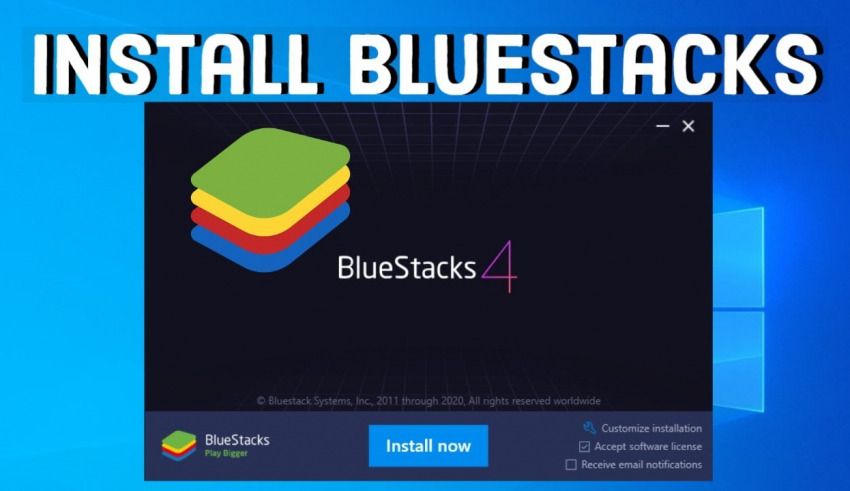
A Bluestacks apps player is software that enables you to run Android apps on a PC or Mac. The reasons why you should install this app are many and varied and include the ability to use your preferred keyboard and mouse, better graphics, and the ability to run multiple apps at once.
This app revolutionizes the way you play games on your computer and to a greater extent enhances the experience that you enjoy while using the apps that you have installed.
Table of Contents
What Can You Do With Bluestacks?
Bluestacks can help you do the following:
1. Make calls using the web version of WhatsApp
This is not ordinarily available for PC use, but with Bluestacks, you can make calls and messages using the web version of WhatsApp.
2. Play Android games on your computer
The graphics on Bluestacks are better than most mobile devices, giving you a better gaming experience.
3. Use apps not normally available for PC use
As mentioned above, there are some apps that are not normally available for PC use. However, with Bluestacks, you can download and utilize these apps on your computer.
4. Multi-task
Bluestacks allows you to run multiple apps at once, making it easier for you to manage and switch between different tasks.
How To Download & Install Bluestacks
Now that you know the benefits of Bluestacks, let’s move on to how you can download and install it on your Windows computer.
Here is the procedure to download and install v380 pro for pc.
1. Go to the Bluestacks website (https://www.bluestacks.com/) and click on the “Download” button to start downloading the latest version of the software
2. Once downloaded, run the installer and follow all on-screen prompts to complete the installation process
3. After installation, launch the Bluestacks app player and log in with your Google account to access the Google Play Store and start downloading and using your favorite Android apps on your computer.
That’s it! You have successfully installed Bluestacks on your Windows PC. Enjoy using all of your favorite Android apps on a larger screen with enhanced graphics and better control using your preferred keyboard and mouse.
Minimum Systems Requirements When Installing Bluestacks
Before installing Bluestacks, make sure that your computer meets the minimum system requirements:
– Operating System: Windows 10, 8.1, 8 and 7
– RAM: At least 2GB of RAM (4GB recommended)
– HDD space: 4GB of disk space for storing Android apps/games
– Graphics: Intel or AMD processor with support for virtualization technology
– Network: Active internet connection for downloading and updating apps from the Google Play Store.
If your computer does not meet the minimum system requirements, Bluestacks may not run properly or may not work at all. In this case, consider upgrading your hardware or using alternative methods of running Android apps on your computer.
Frequently Asked Questions About Bluestacks
Here are 10 answers to some frequently asked questions about Bluestacks:
1. Is it safe to use Bluestacks?
Yes, Bluestacks is a legitimate and safe app player. It has been downloaded over 200 million times and is used by many people around the world. However, as with any app or software, make sure to download from a trusted source and always have an updated antivirus program installed on your computer to protect yourself from any potential threats.
2. Can Bluestacks be used for iOS apps?
No, Bluestacks can only run Android apps. If you want to run iOS apps on your computer, consider using another app player such as iPadian or iEmulator.
3. Can Bluestacks be used on Mac?
Yes, there is a version of Bluestacks available for Mac computers. Visit the Bluestacks website to download and install it on your Mac device.
4. Does using Bluestacks affect my computer’s performance?
In most cases, using Bluestacks should not significantly affect your computer’s performance. However, if you notice a decrease in speed or performance while using Bluestacks, consider closing some unnecessary running programs or upgrading your hardware for better performance.
5. Is there a cost to use Bluestacks?
No, Bluestacks is free to download and use. However, keep in mind that some apps on the Google Play Store may have in-app purchases.
6. Can I transfer apps from my Android phone to Bluestacks?
Yes, you can easily transfer apps from your Android device to Bluestacks by using the “Cloud Connect” feature within the app player.
7. Can I play games on Bluestacks?
Yes, you can play Android games on Bluestacks with enhanced graphics and control using your keyboard and mouse.
8. Can I root Bluestacks?
No, rooting is only applicable to Android devices and not app players like Bluestacks.
9. Can I use WhatsApp on Bluestacks?
Yes, you can download and use the WhatsApp app on Bluestacks just as you would on an Android device.
10. Can Bluestacks be used for the development and testing of Android apps?
Yes, developers can use Bluestacks as a platform for testing their Android apps before publishing them to the Google Play Store. It also provides options for taking screenshots and recording videos of your app in action.
Conclusion
Using Bluestacks on your Windows computer allows you to run multiple Android apps at once and enjoy them on a larger screen with enhanced graphics and control. Just make sure that your computer meets the minimum system requirements before installing it. Happy app gaming!